# Domain
# Domain That Can Be Used for GROWI_App
- The GROWI App contains
- GROWI.cloud domains that can be published by GROWI.cloud
- Your own domain issued by you
- You can specify any of these desired domains
# About GROWI.cloud Domain
- GROWI domains created on GROWI.cloud will be subdomains of
growi.cloudunless you specify your own domain.- Example .
help.growi.cloud,sample.growi.cloud
- Example .
- You can use any subdomain[^1] of your choice[^2] for growi.cloud free of charge.
[^1]: Cannot set values already used by other GROWI.cloud users
[^2]: Subdomains of growi.cloud are SSL compatible, and we issue SSL server certificates automatically and free of charge.
# About Own Domain
- If your plan includes your own domain as an optional feature, you can set up your own domain.
- To use your own domain, you will need to prepare the following
Issuance of the domain to be specified
Prepare an SSL server certificate for the above domain
Private key
Upload each of these as a file on the GROWI.cloud configuration screen to activate your own domain.
# Change GROWI App Linked with Keycloak
If you wish to change the domain name of the GROWI app that is currently associated with Keycloak, you will need to change the settings on the Keycloak side. Please follow the steps below when changing the domain of the GROWI app.
# Operation Procedure
- Access Keycloak created on GROWI.cloud
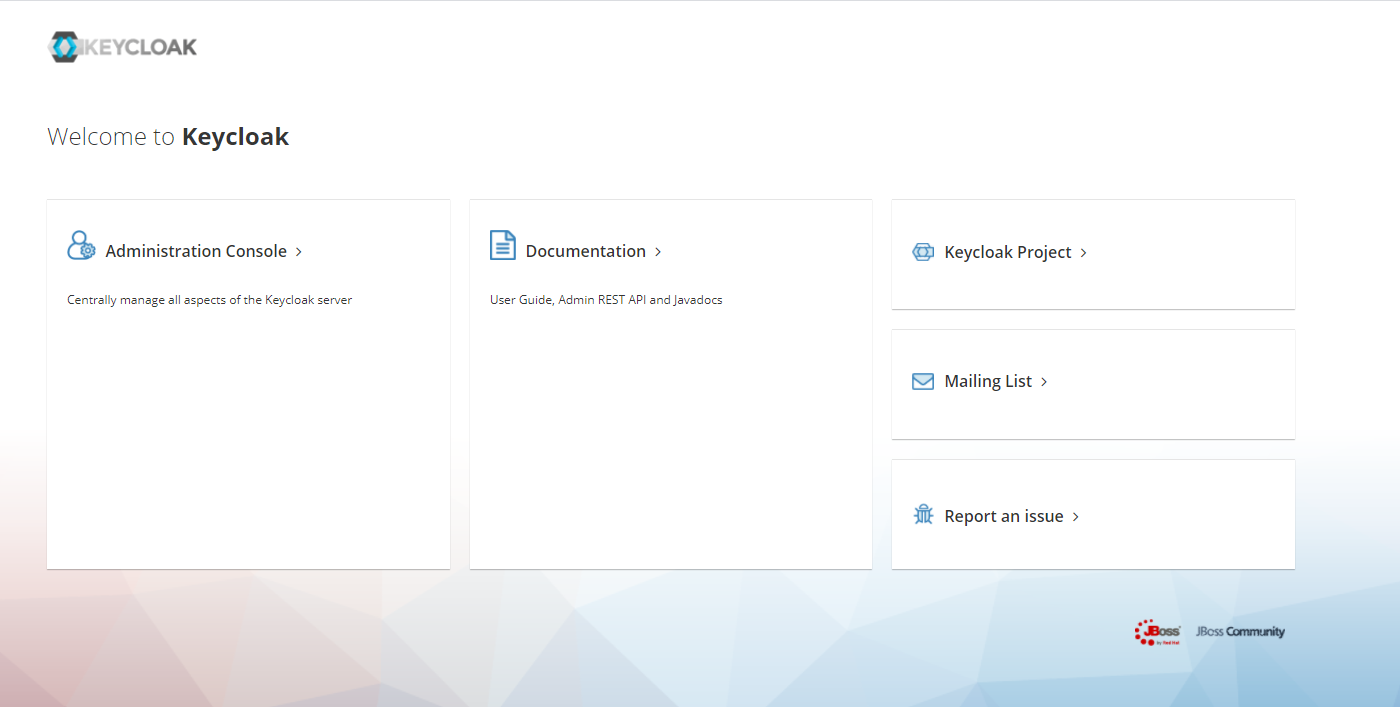
- Click on
Administration Console - Login
- Click
Clientsfrom the left menu - Find the domain of the linked GROWI app and click
Editon the right side.- The image below shows an example of Keycloak running with the domain name growi.example.com.
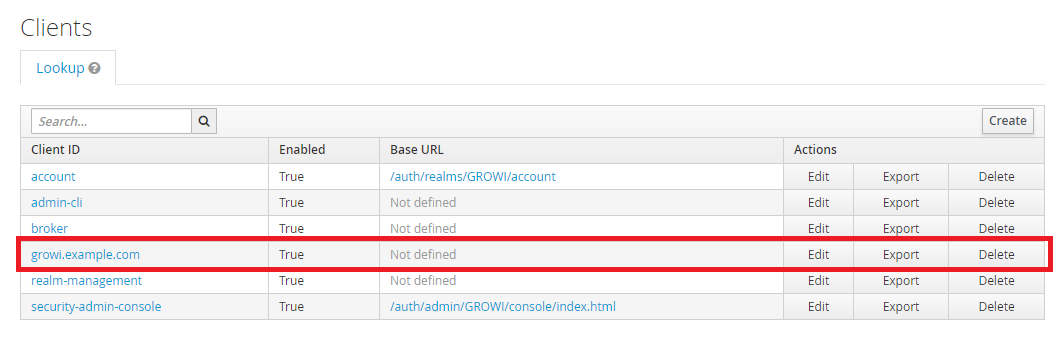
- The image below shows an example of Keycloak running with the domain name growi.example.com.
- Rewrite the values set in
Client ID、Root URL、Valid Redirect URIsto the new domain of the linked GROWI app.
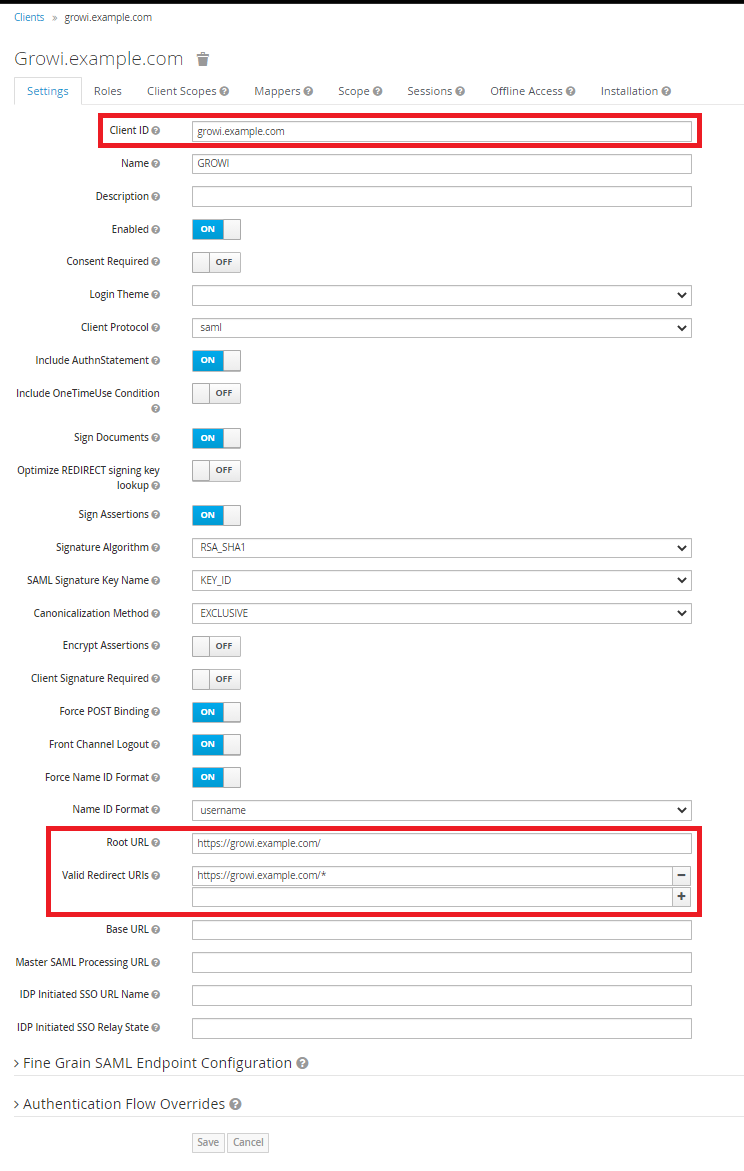
- Click
Saveon the bottom