# Plan Change
# Procedure
See the Dashboard page (opens new window) after logging in to GROWI.cloud.
Select "Organization" on the left side of the page, then select the organization you want to change the plan for from the list displayed to display the organization details page.
Select "Change" on the second page from the top, to the right of the plan.
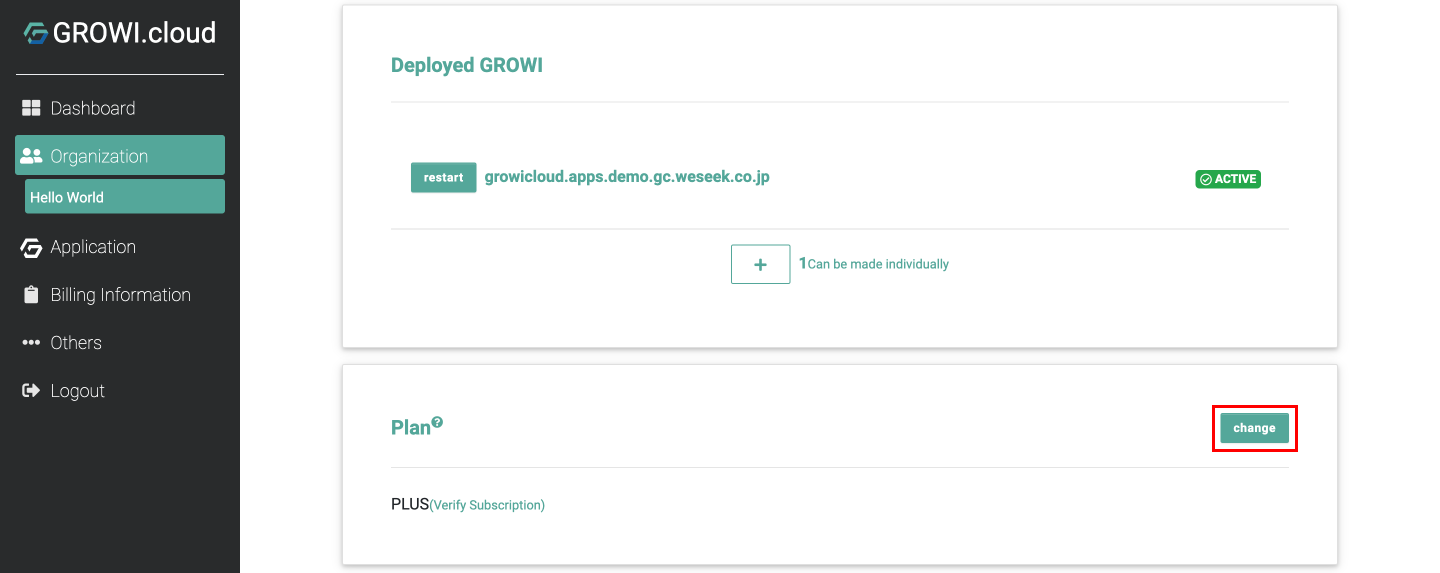
Moves to the plan selection page
Select the plan of your choice from the Plan Selection.
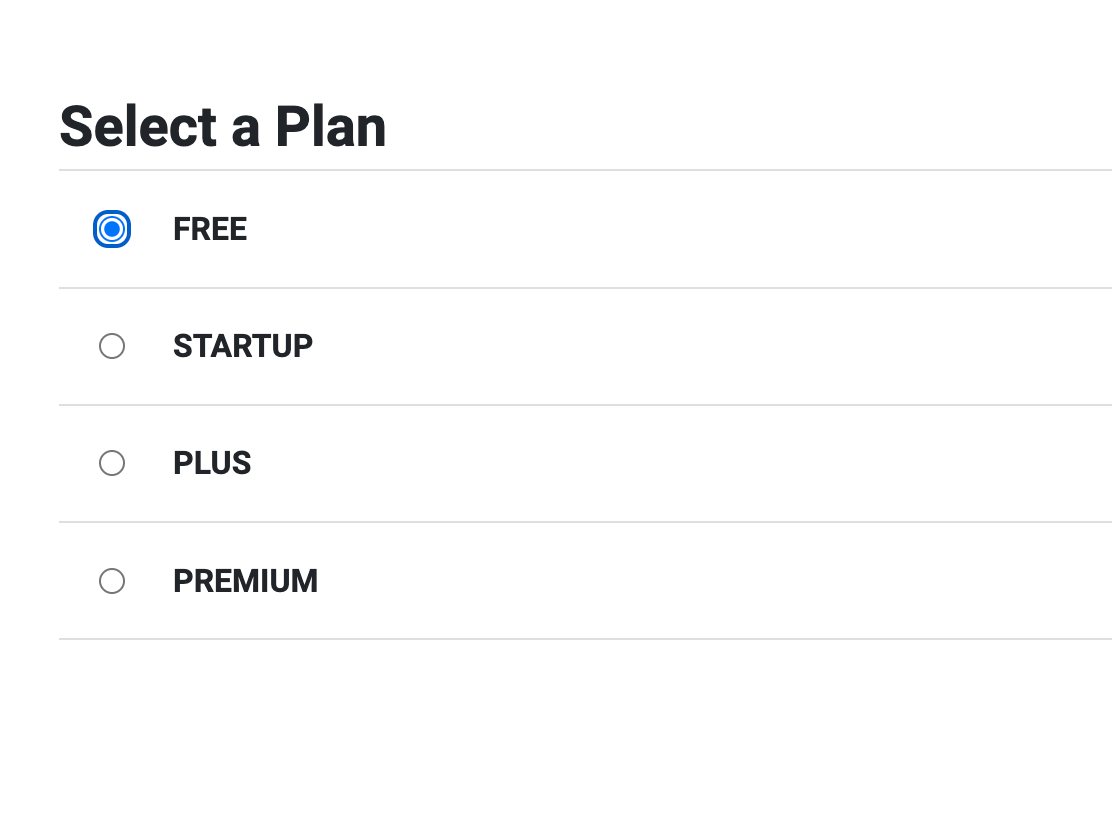
For more information about plans, click Price Plan
Select "Proceed to Confirm" at the bottom right of the page.

- ※If you have not registered your credit card
- Please register your credit card when you see the message "Register and change credit card".
- After registering, select "Proceed to Confirm.
- ※If you have not registered your credit card
After the change, you will see the changed plan name in the "Plan" section of the organization details page, the same place you saw in step 2.