# Editor Assistant
# What is GROWI AI Editor Assistant?
GROWI AI Editor Assistant (hereinafter referred to as "Editor Assistant") is a feature that uses AI to rewrite and generate text in the editor.
It can also generate text based on knowledge from existing pages within GROWI.
# How to Use the Editor Assistant
Access the page where you want to use the Editor Assistant and open it in editor mode
Click the "Editor Assistant" button at the bottom left of the editor
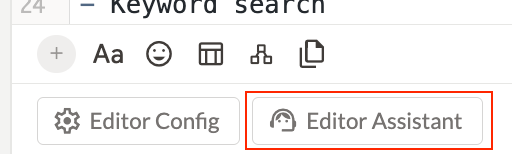
Enter a prompt in the form at the bottom of the right sidebar and click the send button
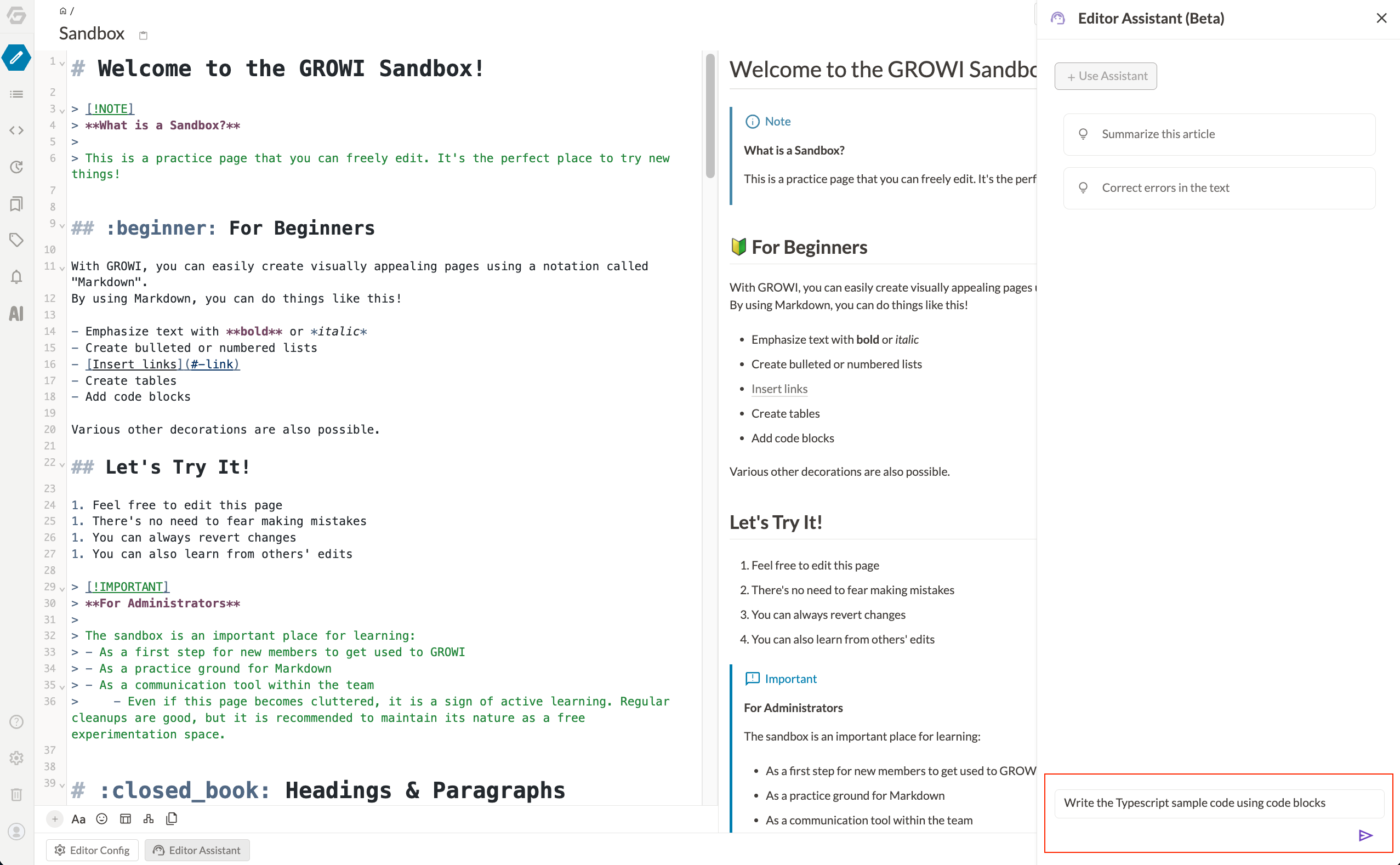
The generated text will be displayed as a diff in the editor. You can reflect the text in the editor by clicking "Accept" or "Discard" in the editor or by clicking the "Accept" or "Discard" buttons in the right sidebar
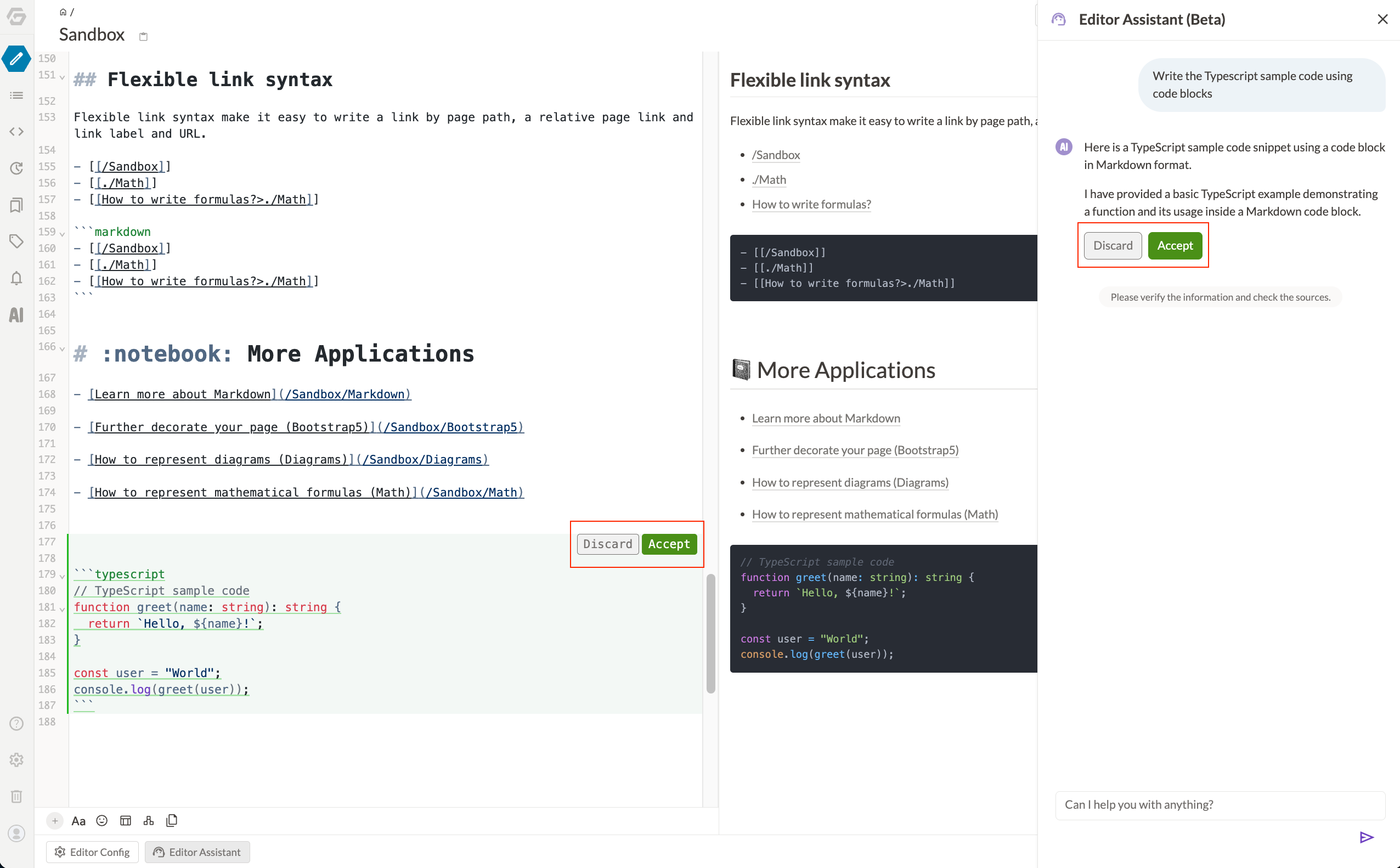
# Using the Quick Menu
You can generate text using prompts that are preset in GROWI.
Click the "Editor Assistant" button at the bottom left of the editor
Select a preset prompt from the quick menu at the top of the right sidebar (for example, select "Create a summary of this article")
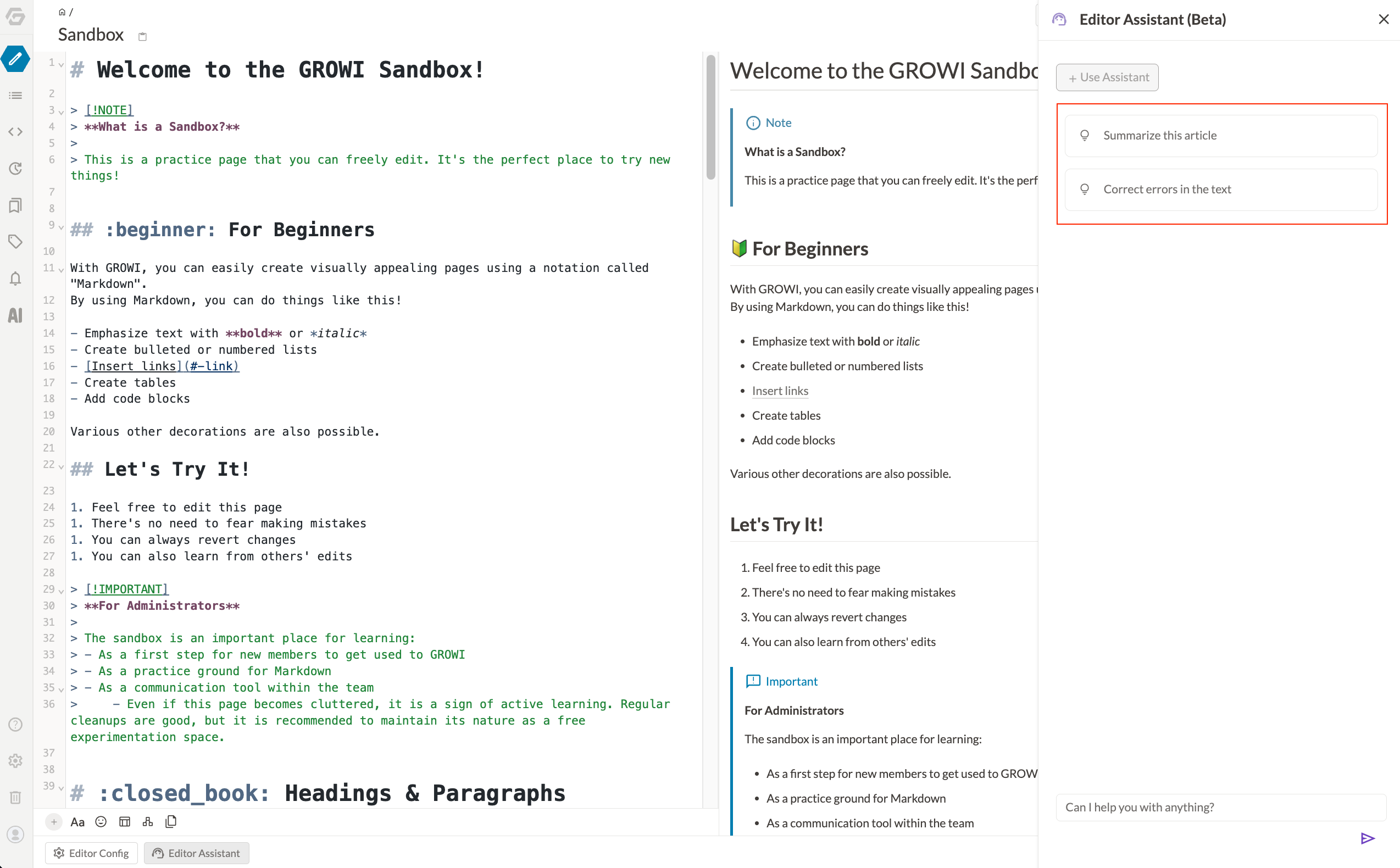
Text will be generated
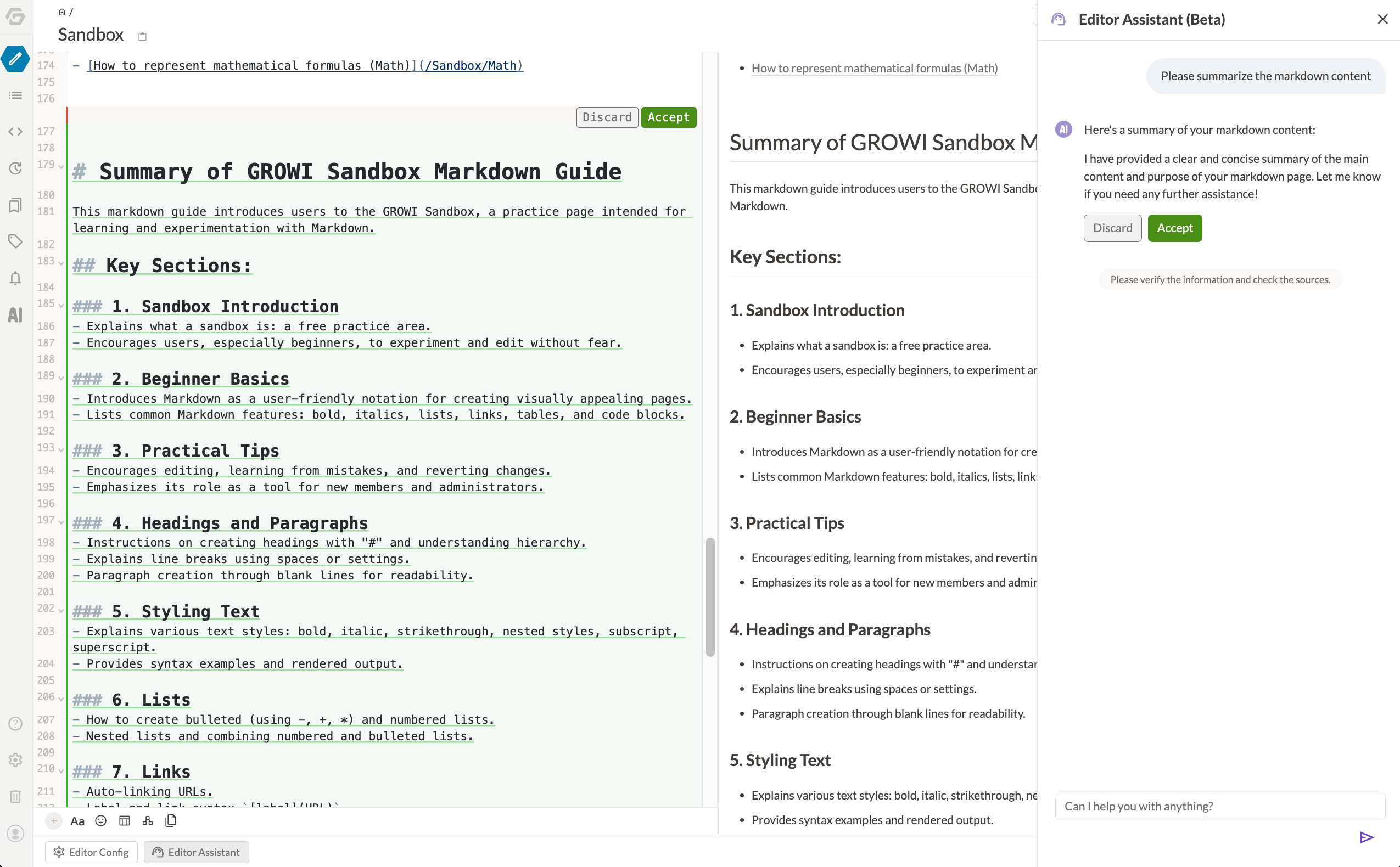
# Rewriting Selected Text
You can select specific text in the editor and rewrite it.
Select text in the editor
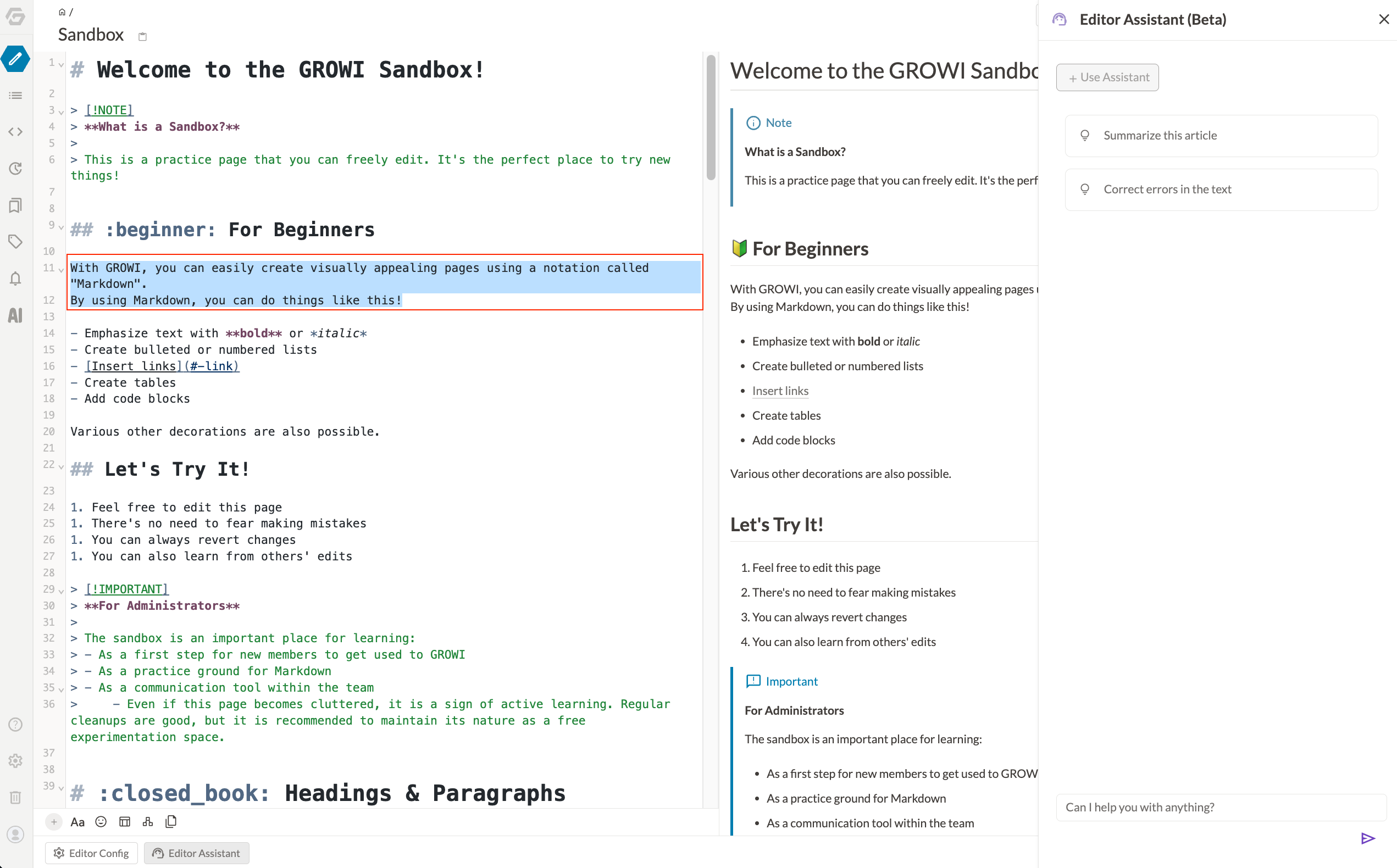
Enter a prompt in the form at the bottom of the right sidebar and click the send button
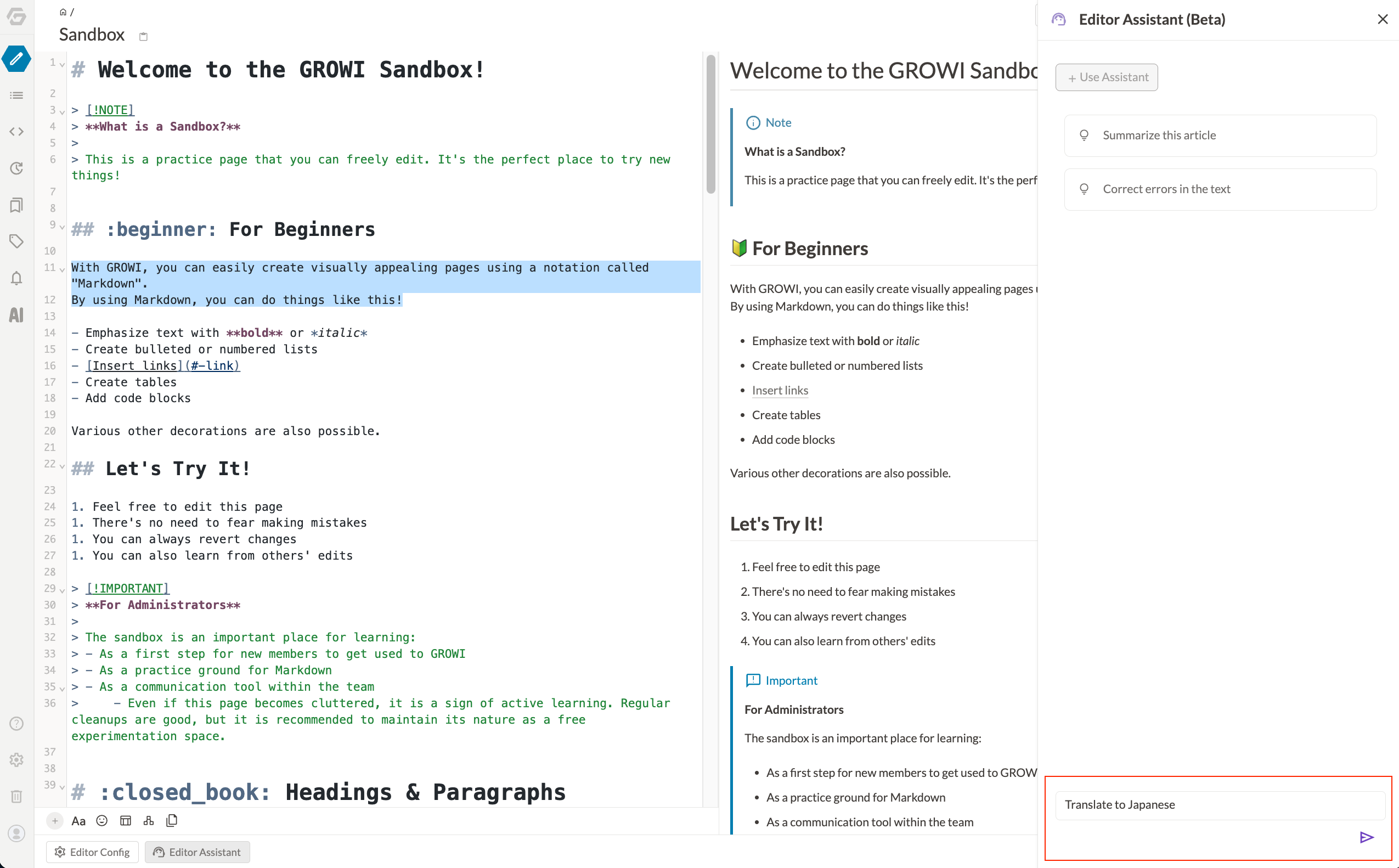
The generated text will be displayed as a diff for the selected text

# Generate Text Based on Knowledge within GROWI
You can generate text based on the learning content of GROWI's Knowledge Assistant.
Create a Knowledge Assistant by following the Knowledge Assistant Creation Steps
Click the "Use Assistant" button at the top of the Editor Assistant's right sidebar
Select from the Knowledge Assistants you created or those published by other users
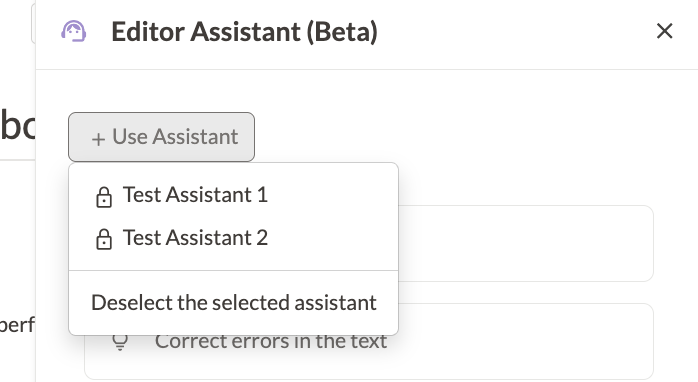
Generate text in the editor by entering prompts referring to other sections