# GROWI AI Features
# What is GROWI AI?
- This is a feature added in GROWI v7.1.0 that allows you to utilize OpenAI within your knowledge base.
- For more details, please refer to the Upgrade to GROWI v7.1.x page.
- In GROWI.cloud, you cannot use the GROWI AI features without GROWI AI Credits.
- (Except when using an API key provided by the user)
- As of November 2024, this feature is provided in beta.
- Please note that the service content may change, and the official version of the service may be discontinued.
# Eligibility for Using GROWI AI Features on GROWI.cloud
- The GROWI AI features can be used with the following plans:
- Small
- Medium
- Large
- Grand
- Unlimited
# Getting Started with GROWI AI Features
- After logging in to GROWI.cloud, go to the administration page of your GROWI app, click the "Edit" button under the AI features section, and start configuring the settings.
- You can either provide your own OpenAI API key (such as a project API key or service account) or let GROWI.cloud manage the key for you.
- For details on configuring the settings in the edit screen, please refer to the section "Configuring Various AI Features."
# Configuring Various AI Features
To enable the GROWI AI features, first, switch to the edit screen and toggle the Enable AI Chat function option.
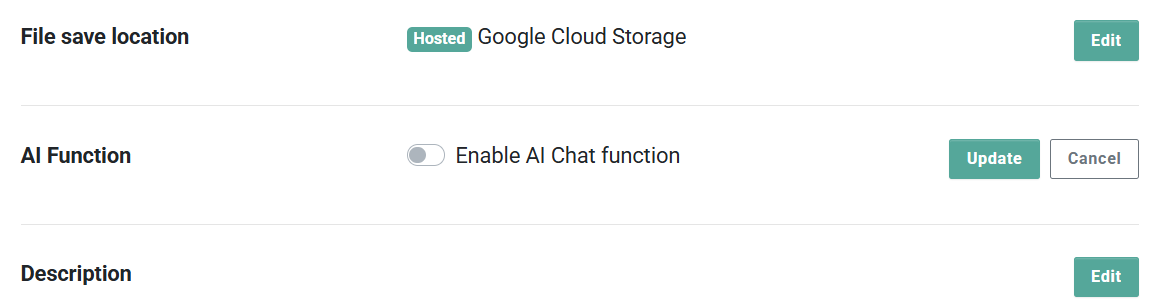
# Using OpenAI Projects Provided by GROWI.cloud (Hosted)

- If you are using a hosted OpenAI project, select "Hosted" and click the "Update" button.
- ※ If your organization’s GROWI AI credits run out, the AI features for all GROWI apps in the organization will be disabled.
- Please refer to GROWI AI Credits for more information.
# Using OpenAI Projects Provided by the User (Owned)
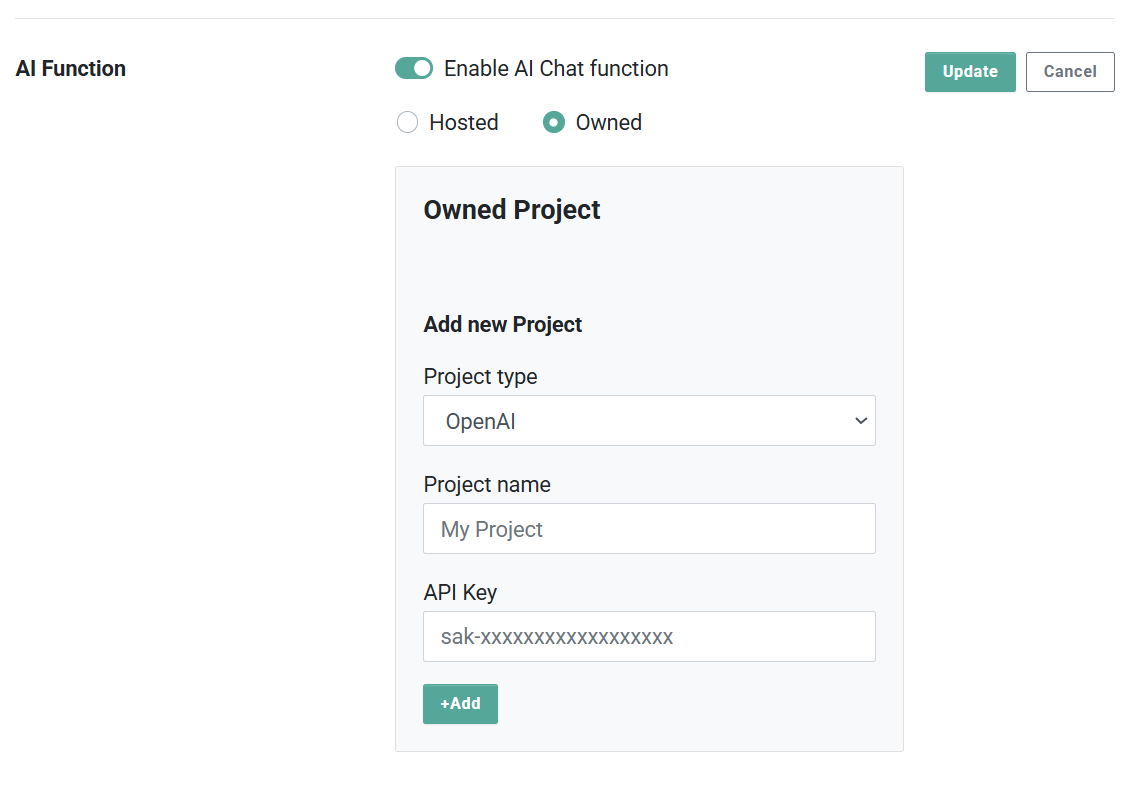
- If you are using an "Owned" OpenAI project, you will need to provide your own OpenAI project.
- Based on the provided OpenAI project information, fill out the required fields and add the project as shown in the image.
- After adding the project, select it and click the "Update" button to enable GROWI's AI function.
# Configuring GROWI Settings
- To actually use the AI features, you also need to set up your GROWI app.
- For setup instructions, please refer to Setting Up and Managing GROWI AI Features.